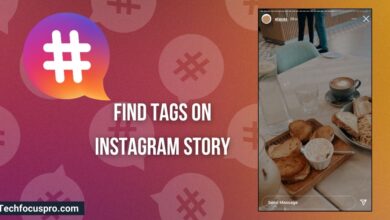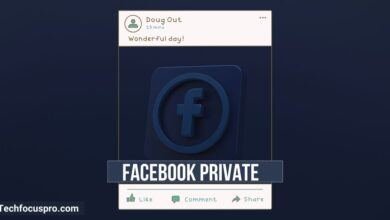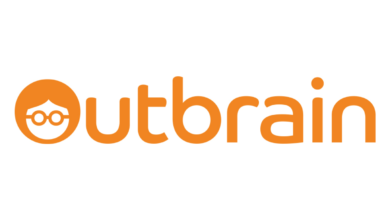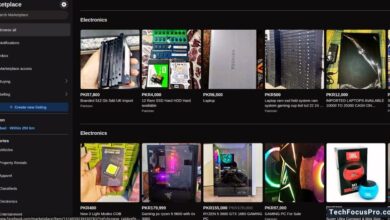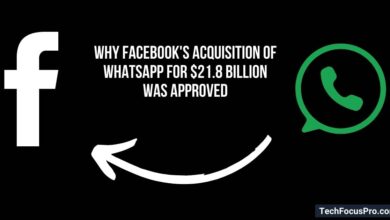How to Unban Someone on a Facebook Business Page?
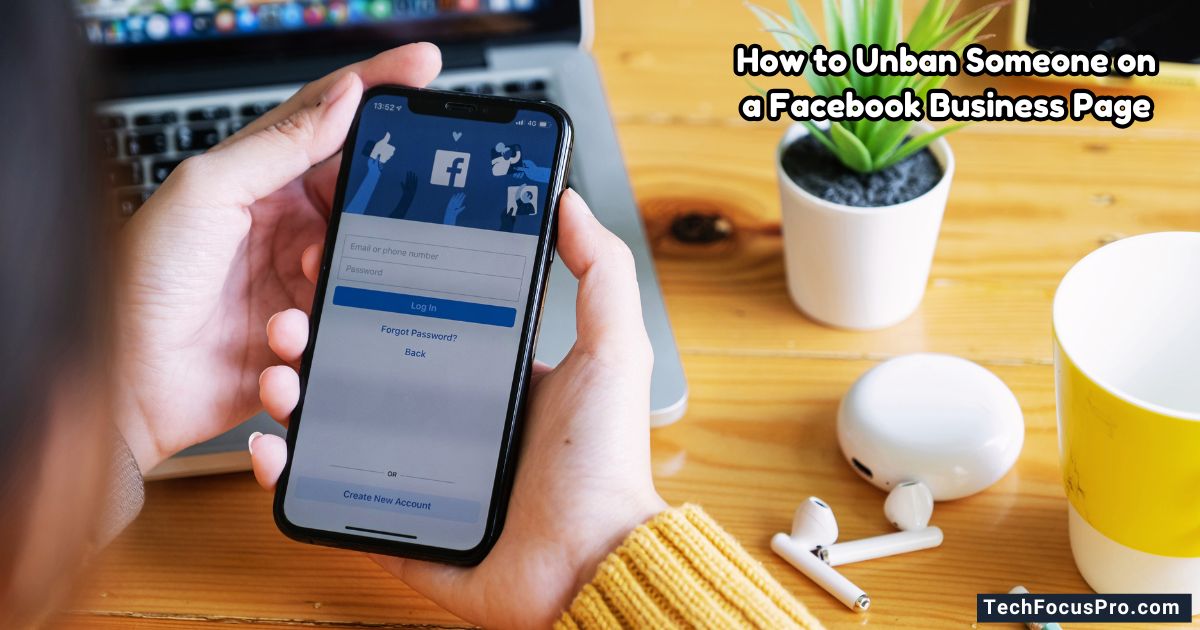
Managing a Facebook Business Page involves interacting with many users. Sometimes, it becomes necessary to restrict or ban a user to maintain a positive community environment.
However, situations can change, and you might decide to unban someone. This guide will walk you through unbanning a user from your Facebook Business Page simply and straightforwardly.
Prerequisites
Before you can unban someone from your Facebook Business Page, ensure you meet the following prerequisites:
- Admin or Editor Access – You must have an admin or editor role on the Facebook Business Page. Only users with these roles can manage bans and unban individuals.
- Access to a Computer or Mobile Device – The process can be completed using a computer or a mobile device with the Facebook application or web browser.
- Knowledge of the Person’s Name or Profile – It helps to know the name or profile of the person you want to unban so you can locate them quickly in the settings.
Read More:- How to Negotiate on Facebook Marketplace?
How to Unban Someone on a Facebook Business Page on Android?
To unblock someone on a Facebook Business Page using an iPhone or Android, open the Facebook app and navigate to your Business Page.
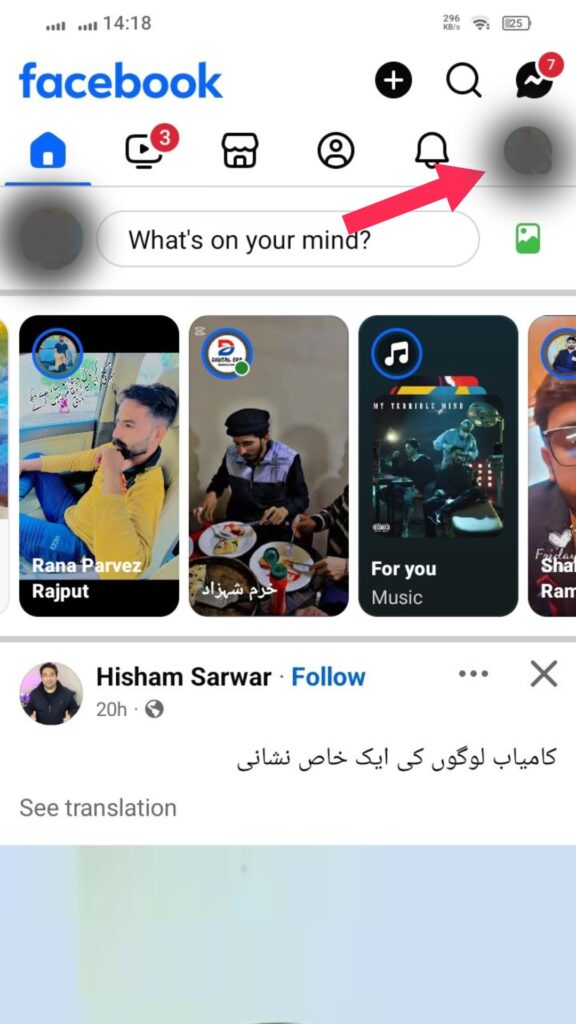
Tap on the “Settings” option under the page menu.
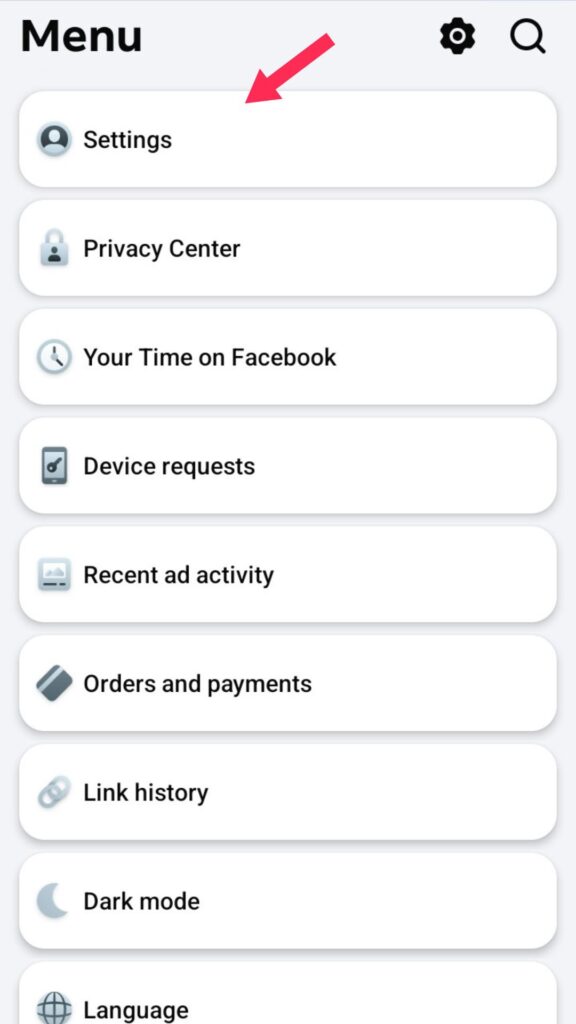
Locate the “Blocking” and tap on it to see all blocked users.
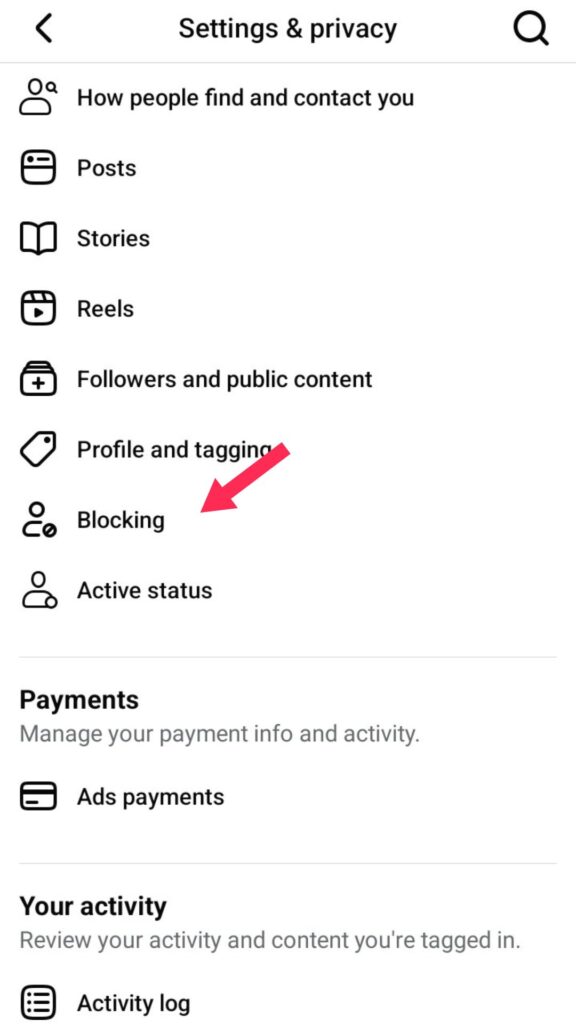
Find the person you want to unblock and select “Unblock” from the options.
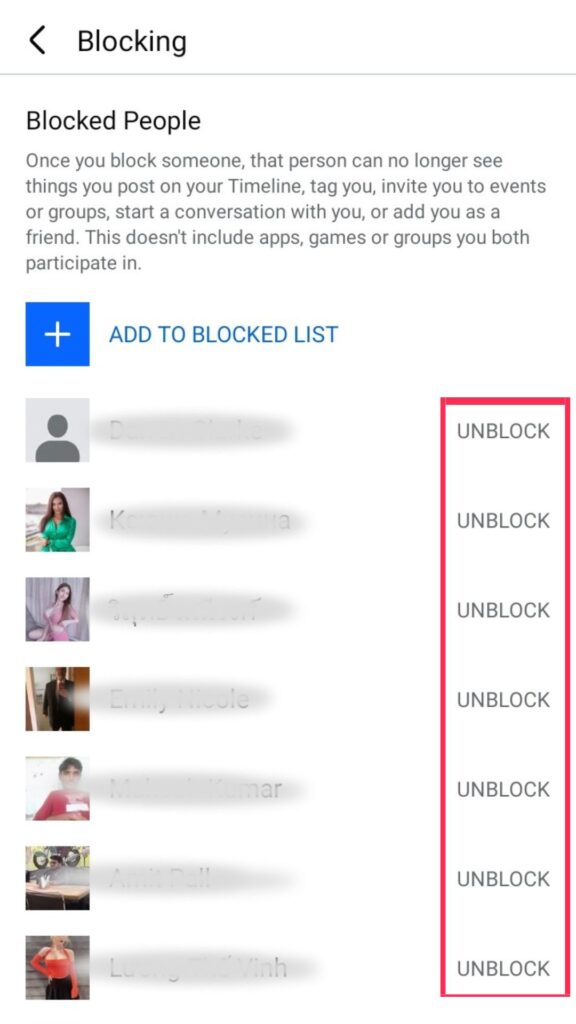
Confirm your choice, and the individual will be unblocked, allowing them to interact with your page again.
Read More:- How to Make Featured Photos on Facebook Private?
How do I Unban Someone from my Facebook Business page on a laptop/PC?
To unblock a user on Facebook, start by opening a web browser and logging into your account.
Once logged in, tap on your profile photo at the top right corner, select “See all profiles,” and switch to the page where you have banned the user.
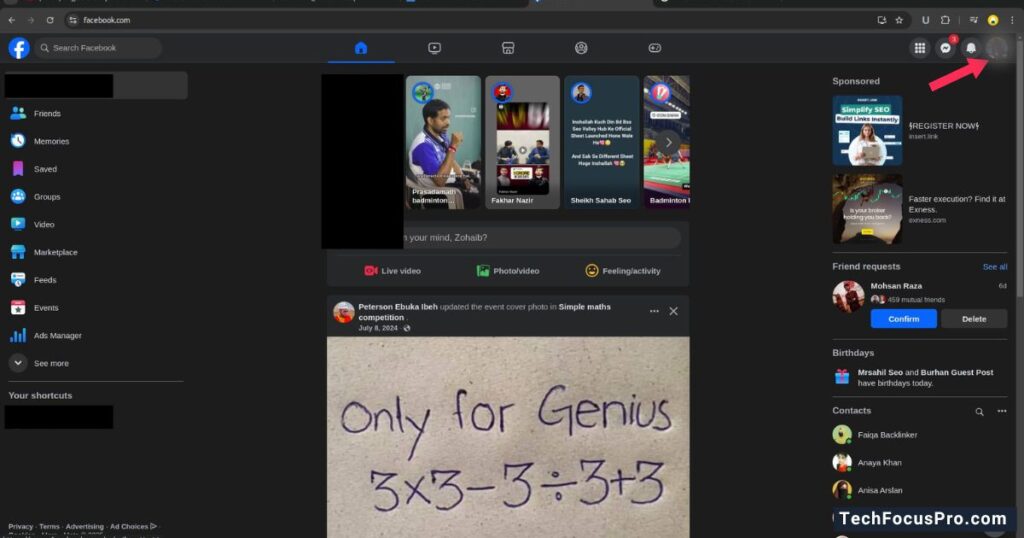
Next, tap on your page photo at the top right corner, go to “Settings & privacy,”
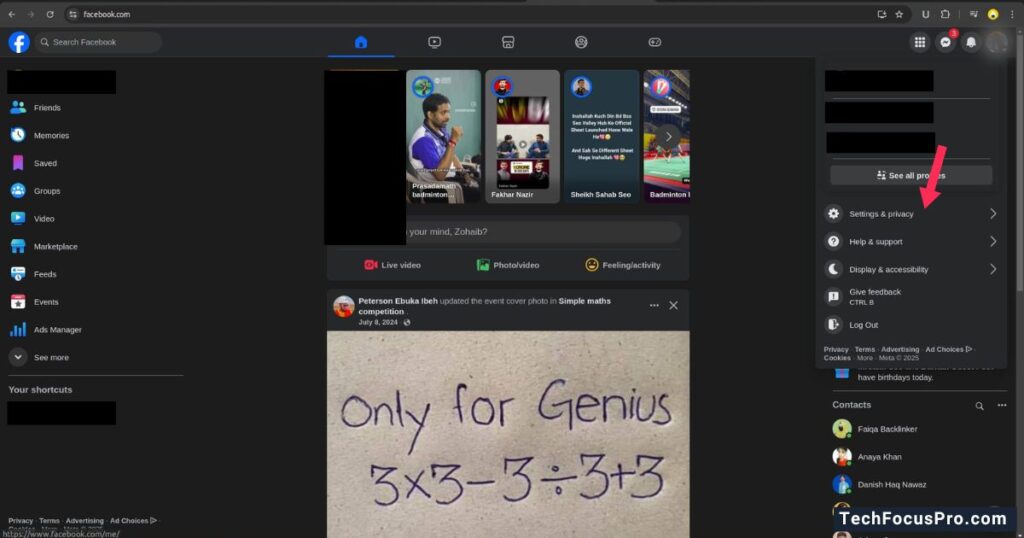
then select “Settings.”
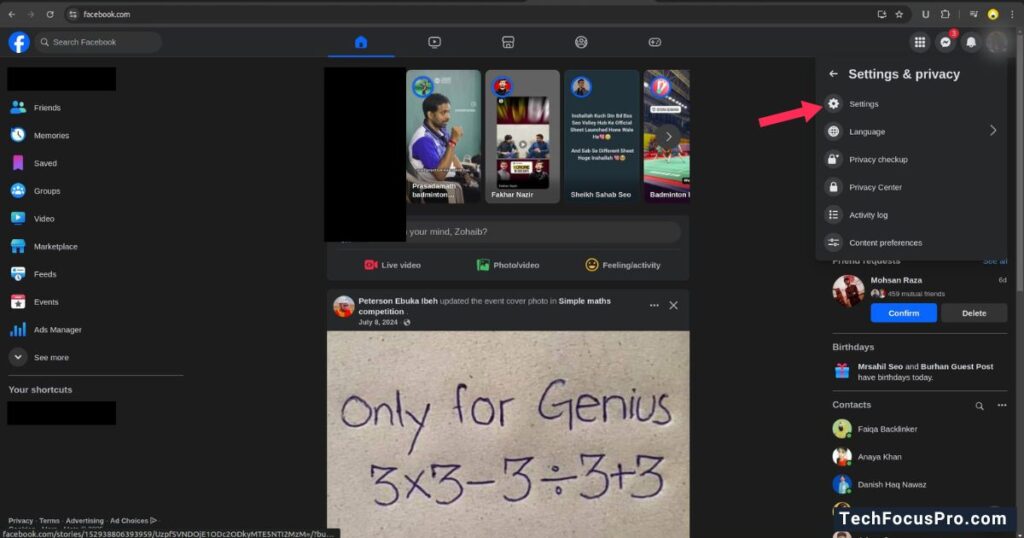
Choose “Blocking.”
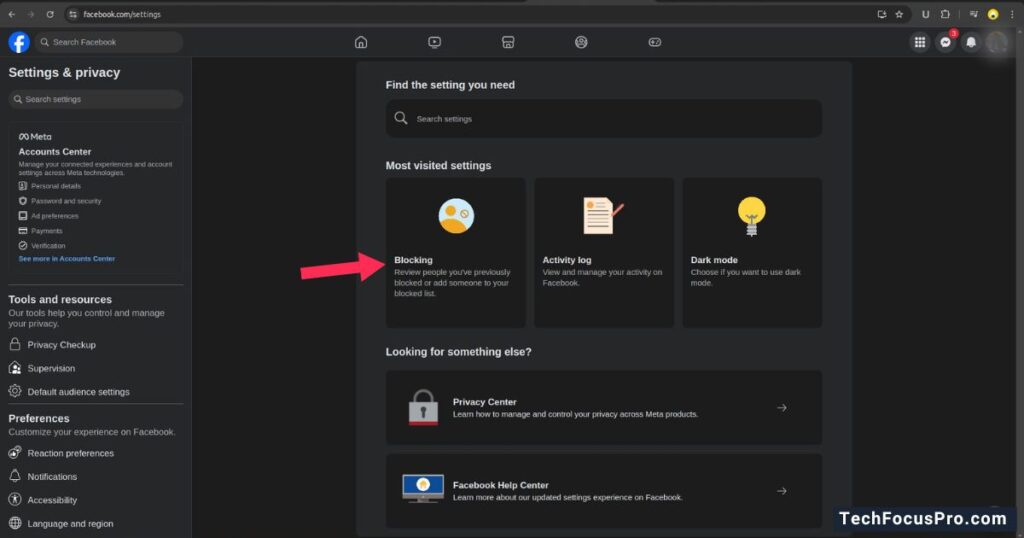
You can press “Block Users” edit button.
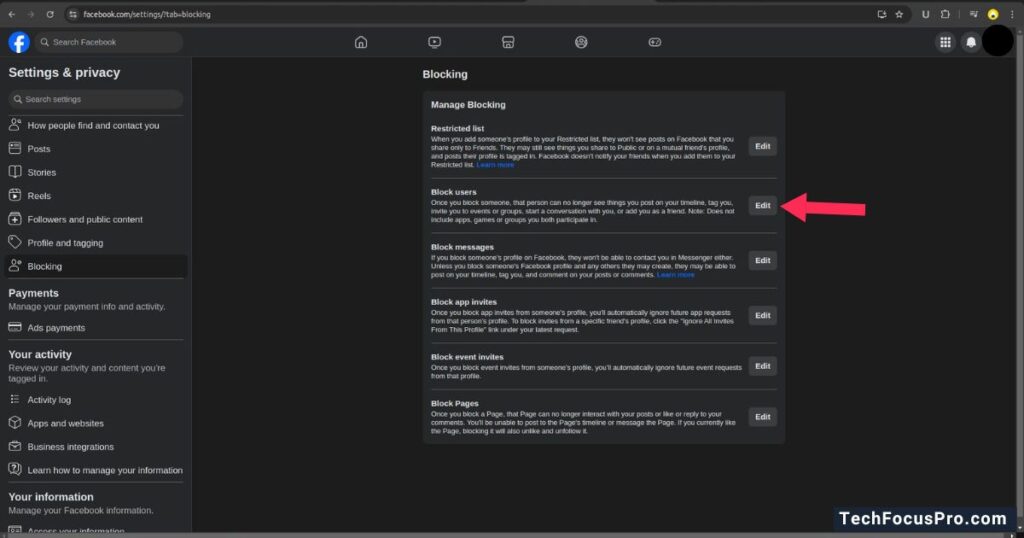
Press “blocked list” to see blocked people and press “add to blocked list. to block any user.
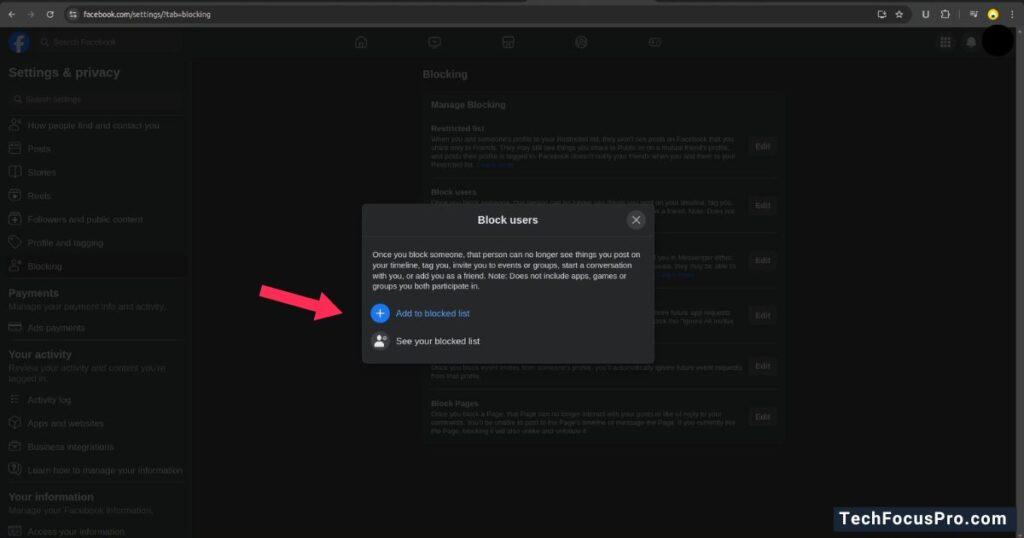
Type the name to of the user, you may want to unblock or block.
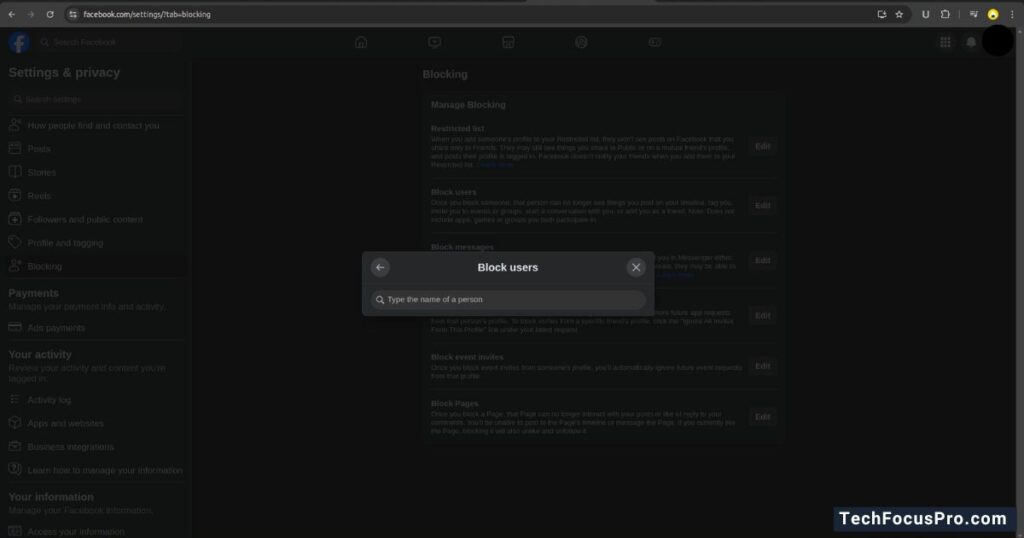
FAQs
Can I unban someone directly from the banned list?
Yes, you can. Once you find the banned user on the list, click on the checkbox next to their name and then select the “Unban” option to restore their ability to interact with your page.
Will the user be notified when I unban them?
No, Facebook does not send users notifications when unbanned from a Facebook Business Page.
Can I re-ban someone after unbanning them?
Yes, you can re-ban someone if necessary. Follow the same process to ban the user from your page again by visiting their profile and selecting the “Ban from Page” option.
Is there a limit to how many users I can unban?
There is no limit to how many users you can unban on your Facebook Business Page. You can unban multiple users as long as they appear on your banned list.
Why can’t I find the person I want to unban?
If you can’t find the individual, they may have deleted their Facebook account or changed their username. Double-check your banned list to ensure they are still listed there.
Can only an admin unban someone on a Facebook Business Page?
Only users with administrative access to the page (Admin role) can unban someone. Other roles, like Editor or Moderator, do not have this functionality.
Final Thoughts
Managing bans and unbans is essential to maintaining a healthy and interactive online community. By knowing how to effectively handle restricted users and applying best practices, administrators can foster a space that is inclusive, respectful, and aligned with the community’s rules and values. Remember, transparency in decision-making and clear communication with community members can prevent misunderstandings and ensure fairness. Continuously review moderation protocols to adapt to the evolving needs of your community and maintain trust among its members.