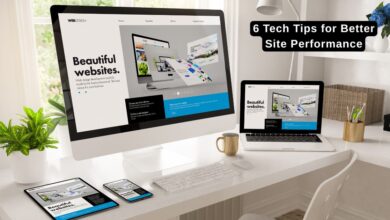Online video translator solutions: Breaking language barriers with ease

Have you ever wanted your videos to have the voice of a traveller who has learnt hundreds of various languages and regional accents? The good news is that you can employ a partial cast of voice actors and translators to finish the job! With the aid of a video translator, you may communicate with your viewers without having any passport stamps on your video.
The complete breakdown of how a video translator works
A powerful combination of speech recognition and a comprehensive language directory powers the core of a video language translator. Essentially, what an online video translator does is a quick analysis of speech, provided the language you’re working with is supported. Once the algorithm analyzes speech, it cross-references spoken words it detects with an internal database of written text. Then, you get a transcript that can easily be translated into another language of your choice.
Let’s call this stage the multilingual makeover. Once you’ve got a translated transcript, you can integrate it into your video in two ways: either as captions or a new voice-over. While customizing captions is a must for most creators, a text-to-speech translation is an ideal solution that gives you a satisfying result: end-to-end video translation. Now, let’s move on to how you can easily break language barriers with the help of a video language converter.
Choose the best video language translator
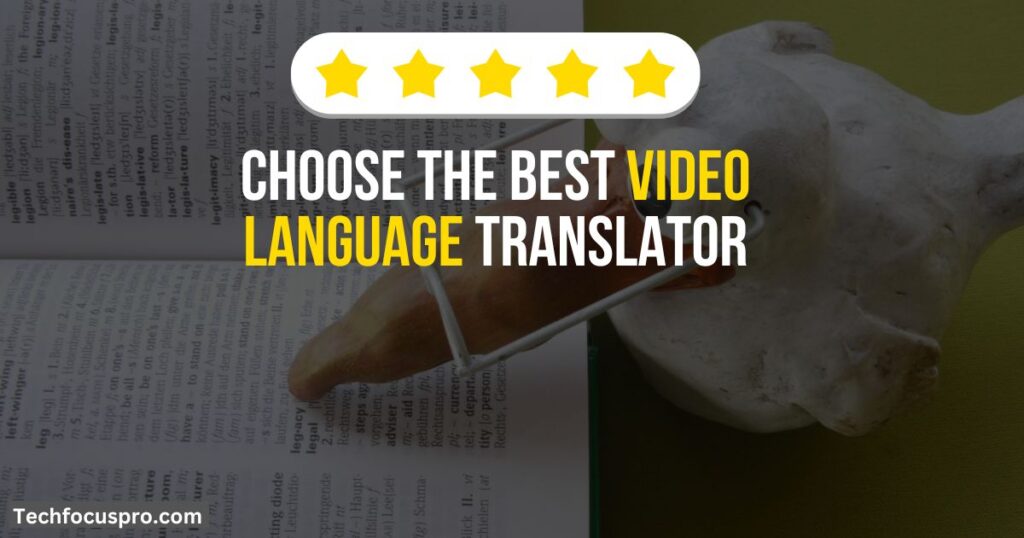
We understand how difficult it can be to choose wisely when there are so many options available. Here’s how we can help you research a great video translator with the ultimate feature checklist:
- Multi-language support
Although this may seem apparent, a video voice translator must cover more than a few languages. As long as the tool supports many languages and dialects, creators worldwide can use it, depending on their needs.
- AI-powered transcription
Without this capability, no online video translator deserves to wear the term! As it’s an integral part of how such a tool works, video transcription that is fast, accurate, and reliable is also at the top of our must-have features list.
- AI-powered voice-over generator
Once you’re done translating subtitles or a text, this option is more than nice to have. AI text-to-speech technologies should feature realistic voices that you couldn’t tell apart from human speech, as opposed to the more traditionally known dull and robotic voice options.
- Multiple video editing features
Don’t stop at just a video language translator. We don’t think this is necessary, but it’s a good idea to go with a more advanced program that can assist you with more than just translating videos. To avoid having to constantly navigate between tabs or apps to access effects, filters, voiceovers, and other features, look for a program that can guarantee an A to Z video editing procedure.
- Free trial
It would help if you weren’t forced to make a decision using any tool or software without giving it a try and without any responsibilities at all. You may test out free trials of certain video translators online to get a clear idea of whether or not they are a good fit for your needs.
- User-friendly interface
Imagine spending a good couple of minutes hopelessly trying to figure out where the export button is. Whether using a video voice translator for the first time or as a seasoned pro, you should choose a product with an intuitive UI and minimal bloatware.
It’s time to look for the top online video translator now that we’ve completed this checklist. Our teams have done some extensive research, and the name that came at the top of our list is Flixier. Flixier is the fastest web-based video editor and supports more than 130 languages and dialects, making it the preferred option for content creators worldwide. With the help of this program, you can quickly translate videos with its robust artificial intelligence (AI) caption generator. Play around with hundreds of other video editing tools, including filters, chroma key effects, transitions, an AI picture generator, and a robust and dependable AI voice-over generator. Did we mention that you can use the Free version to make it your own video editing playground without spending any money?
Also Explore: Short-Form Video’s Impact on the Animation Industry
How to use an online video translator [with examples]
Did you think we’d leave you high and dry without an easy-to-follow step-by-step guide? We’ve built up an easy tutorial based on the same recommendation of the online video translator we previously mentioned, Flixier:
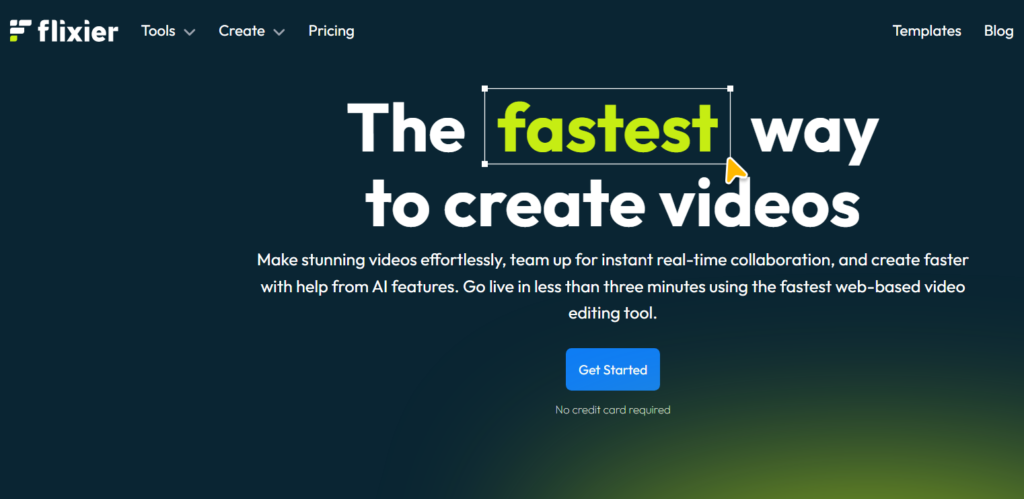
Step 1: Import your videos into Flixier
Pull open a tab of your favourite browser, head to flixier.com, and tap the blue Get Started button. Then, tap the Import button to bring over videos or multimedia files directly from your computer or smartphone. Even better, you can connect your account to cloud service integrations like Dropbox or Google Drive and import videos from those sources.
Step 2: Automatically generate subtitles
To begin, drag & drop your video into the timeline area. Make any necessary cuts or modifications before starting the text-to-video conversion. You can click Generate subtitles after selecting the video track and letting Flixier do its magic while you unwind.
Step 3: Customize captions
Leave your mark on your video’s subtitles and customize them to a tee. Browse Flixier’s rich font family of over 1000 options, or even upload your own font. Play with subtitle colouring, shading, placement, and weight to match the video’s vibe.
Step 4: Generate a translated voice-over
Great, you’ve got your translated captions! Now what?
Rather than using voice actors with experience, you can use the AI voice generator Flixier has available to you. Head to Import and select the Text to Speech option. Copy and paste your translated subtitles, choose the corresponding language, and then choose your favourite human-like AI voice. Listen to previews before you select your player!
Step 5: Save your translated video or subtitle
To download your captions, select the subtitle track on the timeline and go to the Subtitle section on the top right side. Open the dropdown menu and save your captions in any text format you prefer, be it SUB, VTT, TXT, or any of the other options.
To save your video directly to your computer, click the blue Export button on the right side of the menu and select the Video export format. Your video will be ready to go in no time!
Giving your video international flair with an online video translator and reaching audiences all across the globe has always been challenging. Find the tool that checks all of your boxes and does the job so you can focus on the more fun and creative tasks on your work log.
FAQs
What are online video translator solutions?
Online video translator solutions refer to tools and services that assist in translating video content into multiple languages. They can encompass automated translation software, human translation services, and hybrid models that combine both approaches.
How do automated translation tools work?
Automated translation tools leverage artificial intelligence and machine learning algorithms to analyze spoken words and text within videos, converting them into different languages. While they offer speed and efficiency, their accuracy can vary depending on the complexity of the content.
What are hybrid solutions in online video translation?
Hybrid solutions combine the efficiency of automated tools with the accuracy of human translators. These platforms often use AI for initial translations, followed by human review to ensure quality and cultural relevance.
Are video translation services cost-effective?
Yes, online video translation services tend to be more cost-effective than traditional in-person translation methods. They allow for scalability and can reduce long-term costs associated with producing content for diverse audiences.