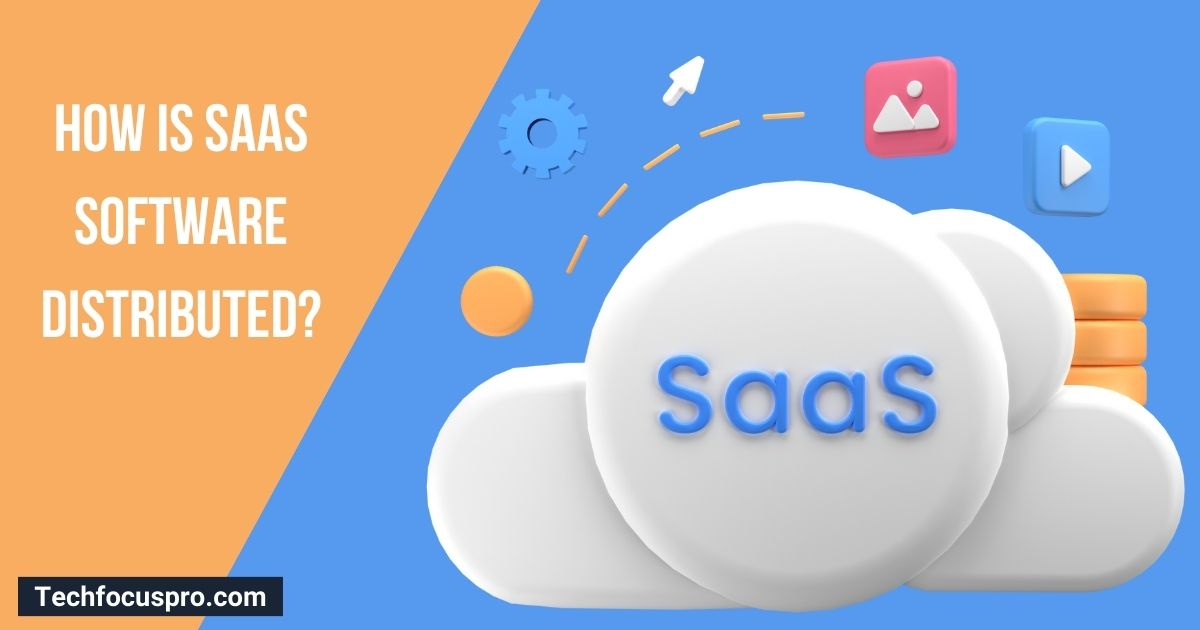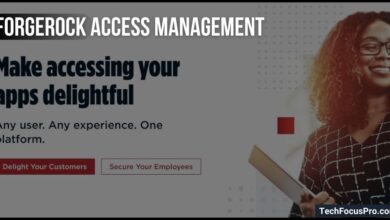What is QuickStep App: Features and Use Guide 2025

What is a Quickstep App?
QuickStep is the default launcher for many Android devices.
A launcher is a key component of the user interface that allows users to customize their home screens, launch mobile apps, make phone calls, and perform various essential functions on their devices.
QuickStep combines this functionality with user-focused efficiency, delivering a seamless smartphone experience.
Features of QuickStep App User Interface (UI)
User-Friendly and Intuitive Design
The QuickStep app is designed to be easy to use for everyone. Its clean and straightforward design helps users quickly find what they need and use their devices efficiently. The interface feels natural, making it ideal for beginners and experienced users.
Customization Options for Users
QuickStep allows users to create a personalized home screen. You can add widgets, app shortcuts, and folders to organize your apps exactly how you want. The drag-and-drop feature makes it super simple to rearrange items and set up your home screen to match your style.
App Drawer
The app drawer is a special part of QuickStep where all your installed apps are neatly stored. It helps keep the home screen tidy while giving you quick access to everything installed. You can also use the search bar at the top to find apps quickly. The app drawer ensures all your apps are organized and easy to access.
Gestures and Navigation
Using QuickStep means you can take advantage of gesture-based controls faster than tapping through buttons. For example, you can swipe up to open the app drawer or swipe between recent apps.
These gestures make it super quick to move around your device and find what you need. It’s an innovative and time-saving way to navigate your phone.
Integration with Android Systems
QuickStep works well with many versions of Android, so it’s perfect no matter what kind of Android phone you have.
It supports modern Android features like split-screen multitasking, where you can use two apps simultaneously.
If you don’t know how to split screen in 2025, 2026 you can explore below video.
This makes QuickStep perfect for doing more things at once, like chatting with friends while watching a video.
Search Functionality
With QuickStep, you can search for apps and contacts or look things up online. The built-in quick search bar lets you find what you need in seconds. It even connects with popular web search engines, meaning you can search the internet from your home screen.
Enhanced Multitasking
QuickStep also helps with multitasking. Using recent app suggestions, you can use split-screen mode to work with two apps side-by-side or switch between apps quickly. This makes it great for boosting productivity and staying organized. You can easily keep everything running smoothly with its advanced multitasking tools.
Read More: How Much Does Custom Software Development Cost (2025)
How to Use the Quickstep App
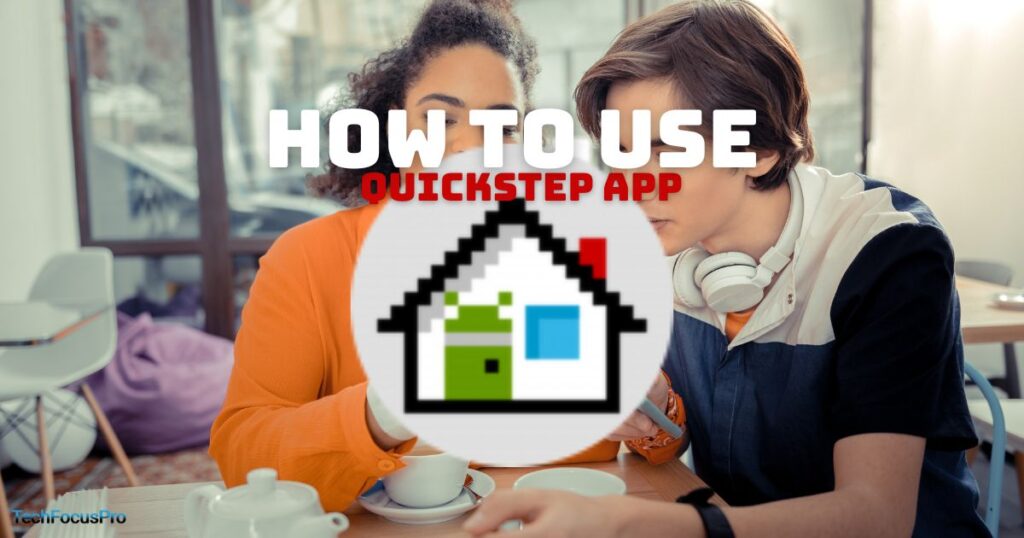
The Quickstep app is easy and user-friendly, even if you are new. Here’s a simple breakdown to help you make the most out of its features:
1. Set Quickstep as Your Default Launcher
If Quickstep isn’t already set as your default launcher, you’ll need to enable it:
- Open the Settings app on your Android device.
- Go to Apps & notifications or just Apps (the naming might vary based on your device).
- Select Default apps, then tap on Home app.
- Choose Quickstep from the list. This ensures Quickstep manages your home screen and navigation.
2. Customizing Your Home Screen
Quickstep gives you several customization options to make your device feel personal:
- Add Widgets or Shortcuts: Long-press on an empty space on the home screen. A menu will appear that lets you add widgets, shortcuts, or app folders for quick access.
- Change Wallpaper: From the same menu, tap on Wallpapers to choose a fresh look for your screen.
- Home Screen Settings: Here, you can customize the grid size or enable/disable app suggestions for a cleaner experience.
3. Navigating with Gestures
Quickstep supports gesture navigation for smoother control:
- Open Settings > System > Gestures > System navigation.
- Select Gesture Navigation to enable swipe-based controls.
- Example gestures include:
- Swipe up from the bottom to go to the home screen.
- Swipe and hold from the bottom to access recent apps.
- Swipe from the left or right edge to go back.
4. Access and Organize the App Drawer
The app drawer keeps all your installed apps in one place for easy access:
- Swipe up from the home screen to open the drawer.
- Use the search bar at the top if you’re looking for a specific app.
- Long-press an app icon to move it to the home screen or create folders for better organization.
- Hide less-used apps through the home screen settings or categorize apps for a clutter-free experience.
5. Switch Between Apps and Multitask
Quickstep is designed for speed and multitasking:
- Use the Recent Apps button (or gesture) to quickly see apps you’ve recently used and jump between them effortlessly.
- If you’re working on two tasks, take advantage of the split-screen mode:
- Open an app, then access the recent apps screen.
- Please tap the app icon at the top of its preview and select Split screen.
- Choose the second app you want to open alongside.
By following these steps, you can fully optimize your experience with Quickstep, making your device easy to use, organized, and tailored to your needs. It’s all about giving you control and efficiency in a simple, approachable way.
Read More: What is Testing in Zillexit Software?
How QuickStep Is Different from Other Launchers
Suppose you’ve ever tried launchers like Nova Launcher or Smart Launcher. You might wonder how they compare to QuickStep, the default launcher on many Android phones.
Let’s break it down in a simple way
Feature QuickStep (Default) Third-Party Launchers
Speed & Stability Super smooth and fast because it’s built into Android. Speed can change depending on the app and your phone.
Gesture Support works perfectly with system gestures like swipe up or swipe sideways. I try to copy these gestures, but they may not be as smooth.
Customization You can change wallpapers, add widgets, and move icons—but options are limited. Offers tons of themes, icon packs, and layout controls.
Battery Usage : It uses very little battery power because it’s part of the Android system. May use more battery, especially with animations and effects.
Updates automatically when you update your phone’s software. Updates separately through the Play Store.
QuickStep is designed to give you a simple, stable, fast experience right out of the box. It focuses on performance and smooth integration with your Android system instead of adding too many flashy features.
If you like a clean, easy-to-use launcher that “just works,” QuickStep is perfect.
Common Questions About the QuickStep App (FAQs)
Can I delete or disable QuickStep?
It’s not recommended to delete or disable it. QuickStep is your phone’s main launcher, which controls your home screen and app drawer. If you turn it off, your phone may lose its home screen or stop working correctly.
Why does QuickStep show up in my battery usage or app list?
That’s completely normal! QuickStep is always running in the background because it manages your phone’s interface, like when you open apps or return to the home screen. It doesn’t mean it’s draining your battery or causing harm.
Is QuickStep a virus or spyware?
No, not at all. QuickStep is a safe and trusted system app developed for Android devices. It’s officially approved by Google and comes pre-installed on your phone to make your experience smooth and secure.
Can I replace QuickStep with another launcher?
You can try other launchers like Nova Launcher or Microsoft Launcher if you want more customization. You just need to install one and set it as your default launcher.
However, QuickStep will stay on your phone as a backup and can’t be entirely removed since it’s part of Android’s system.
How do I fix the “QuickStep keeps stopping” error?
If you ever see this error, try these simple steps:
- Open Settings → Apps → QuickStep.
- Tap Storage → Clear Cache and Clear Data.
- Restart your phone.
Make sure your Android system and apps are updated. A factory reset may help if the issue continues, but only as a last resort.