OP Auto Clicker Complete Guide + Download for Windows PC
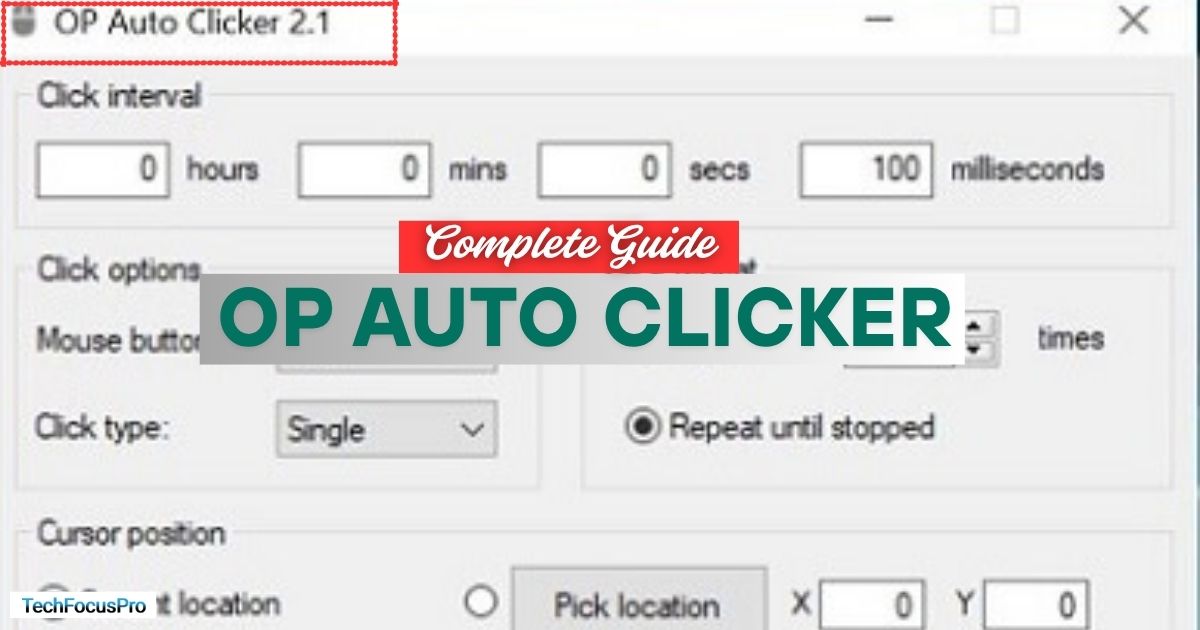
OP Auto Clicker is a simple yet powerful tool designed to automate mouse clicks on your computer. It helps users save time and effort by performing repetitive clicking tasks automatically.
Whether you’re playing a game, working on a project, or managing a task that requires frequent clicking, OP Auto Clicker can make the process faster and more efficient with just a few easy-to-use settings.
Key Features of OP Auto Clicker
Customizable Click Intervals
You can easily set the time interval between each click, making it perfect for a wide range of tasks.
Single-Click and Double-Click Options
The tool allows users to choose between single-click or double-click actions, depending on their specific needs.
Infinite or Limited Clicks
You can set OP Auto Clicker to perform an unlimited number of clicks or specify an exact number of clicks to complete a task.
User-Friendly Interface
The program is easy to understand and use, thanks to its simple controls and clean design.
Wide Compatibility
OP Auto Clicker works seamlessly with various applications, games, and platforms, making it a versatile tool for different purposes.
Download for Windows PC – OP Auto Clicker
OP Auto Clicker is available for multiple platforms.
You can download it for Windows (11/10/8.1/7/Vista), macOS, Android, and Chromebook. However, it is not currently supported on iOS devices or Linux-based computers.
To get started, simply click the button for your platform below.
How OP Auto Clicker Works
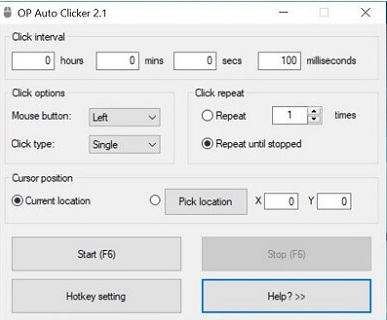
OP Auto Clicker is a powerful and versatile tool, designed to save time and effort by automating mouse clicks. Here’s a step-by-step guide on how to install and use the software effectively:
Step 1: Installing OP Auto Clicker
- Go to the official OP Auto Clicker website or a trusted source to download the software.
- Click on the download link appropriate for your operating system.
- Once the download completes, locate the file in your “Downloads” folder and double-click to begin the installation.
- Follow the on-screen instructions to finish the installation process.
Step 2: Setting Up Click Intervals and Positions
- Open OP Auto Clicker after installation.
- To set the time gap between each click, adjust the “Click Interval” section. You can specify hours, minutes, seconds, or even milliseconds.
- Choose the click type (e.g., single click, double click, or right click) under the “Click Options” menu.
- Use the “Cursor Position” settings to define where the clicks will occur:
- Current Location allows the clicks to follow your mouse pointer.
- Fixed Location requires you to manually set precise coordinates for the clicks. You can choose coordinates by clicking “Pick Location” and selecting a point on your screen.
Step 3: Configuring Hotkeys for Better Functionality
- Navigate to the “Hotkey Setting” section of the software.
- Assign a key or key combination to start and stop the auto-clicking process. This feature lets you control the program quickly without needing to access the application window.
- Test the hotkey to ensure it works as intended.
Step 4: Using OP Auto Clicker in Various Scenarios
OP Auto Clicker can adapt to a variety of use cases, including:
- Gaming: Automate repetitive tasks like mining, fighting enemies, or resource collection.
- Office Work: Use it to streamline simple tasks such as clicking through presentations or navigating software menus.
- Website Testing: Perform stress tests on web applications by simulating high click volume on certain features.
- General Applications: Automate online tasks like form submissions, refreshing web pages, or scrolling through content.
With its user-friendly interface and customizable features, OP Auto Clicker makes automation simple and efficient, catering to both general users and advanced tasks.
Applications of OP Auto Clicker
Here are a few ways OP Auto Clicker can be helpful:
- Use in Gaming: OP Auto Clicker is popular among gamers for handling repetitive clicking tasks. It can help automate actions like collecting resources, upgrading items, or completing tasks that require frequent clicks, saving time and effort.
- Productivity in Data Entry or Form Submissions: For tasks like filling forms or entering data that involve repeated clicks, OP Auto Clicker eliminates manual effort. This can boost productivity by speeding up these processes.
- Testing Software or Webpages: If you need to test software or websites that demand repeated actions, such as clicking buttons or links, OP Auto Clicker can simulate these actions efficiently. It assists in stress testing and identifying potential issues.
This tool simplifies repetitive tasks, making it useful in various scenarios!
Advantages of Using OP Auto Clicker
Time-Saving in Repetitive Tasks
OP Auto Clicker helps save a lot of time by automating actions that would otherwise require constant manual clicking. For tasks that need to be repeated over and over, this tool completes them faster and more efficiently.
Reduction of Manual Effort and Strain
By automating clicks, OP Auto Clicker reduces the physical effort needed from users. This can also help prevent strain or discomfort, especially for individuals who frequently engage in tasks requiring repetitive actions.
Versatile Features for Many Uses
This tool is designed to be flexible and work in a variety of situations. Whether you’re performing data entry, testing software, or even gaming, OP Auto Clicker has features that make it a helpful companion for different needs.
Tips for Optimizing Usage
Customizing Settings for Efficiency in Specific Tasks
One of the best ways to maximize the usefulness of OP Auto Clicker is by customizing its settings to match your specific tasks.
You can adjust the click interval to control how fast it operates or set it to click at a particular position on your screen. Experiment with these options to find the most efficient combination for your workflow, whether you’re automating repeated clicks in a game or performing a routine task.
Best Practices for Maintaining Ethical Usage Across Applications
While OP Auto Clicker offers convenience, it’s essential to use it responsibly. Avoid using it in situations where it might give you an unfair advantage, such as in competitive online games or systems that prohibit automation tools.
Always ensure your usage aligns with the rules and guidelines of the application you are using. Ethical usage ensures fair play and maintains trust across platforms.
FAQs
What is OP Auto Clicker used for?
OP Auto Clicker is primarily used to automate repetitive mouse clicking tasks, saving time and effort in scenarios like gaming, data entry, or testing applications.
Is OP Auto Clicker safe to use?
Yes, OP Auto Clicker is safe when used responsibly and ethically. Avoid using it in ways that violate rules or terms of service, particularly in competitive or sensitive environments.
Can OP Auto Clicker be customized?
Absolutely, OP Auto Clicker offers a range of customizable settings, including click interval, click type (single or double), and target locations, allowing users to tailor it to their specific needs.
On which platforms can OP Auto Clicker run?
OP Auto Clicker is compatible with Windows and other major operating systems, ensuring flexibility across various devices.
Is OP Auto Clicker free?
Yes, OP Auto Clicker is available as a free tool, offering accessibility to users without any cost.
Conclusion
OP Auto Clicker is a powerful tool that simplifies and automates repetitive tasks, saving time and effort. Its benefits include user-friendly features, flexibility, and efficiency across various applications.
When used in ideal scenarios such as repetitive data entry or non-competitive environments, it can greatly enhance productivity.
However, ethical and responsible usage is key to ensuring it remains a helpful, fair tool for everyone. Ultimately, OP Auto Clicker highlights how automation can streamline routine tasks in our daily lives.






