How to Reduce CPU Usage While Gaming?

Enjoying games shouldn’t stop if your machine acts like it’s about to take off because of excessive CPU use. Your games may lag, freeze, or even crash when this happens. With these simple solutions, you don’t have to give up on gaming to control your CPU’s load.
This guide aims to inform you about How to Reduce CPU Usage While Gaming, the likely causes of your CPU’s extreme workload during gaming sessions and tips for dropping it.
How do I lower my CPU usage while playing games? Top 10 ways
Update Your Drivers
It’s essential to upgrade your audio and graphics drivers to enhance game performance. Drivers are bits of Software that let other programs and your operating system talk to your hardware. It can cause poor performance, higher CPU utilization, and even game crashes when out-of-date. Manufacturers often issue updates to improve efficiency, patch security vulnerabilities, and improve features. Thus, regularly reviewing for and installing driver updates can deliver a smoother gaming experience.
Optimize In-Game Settings
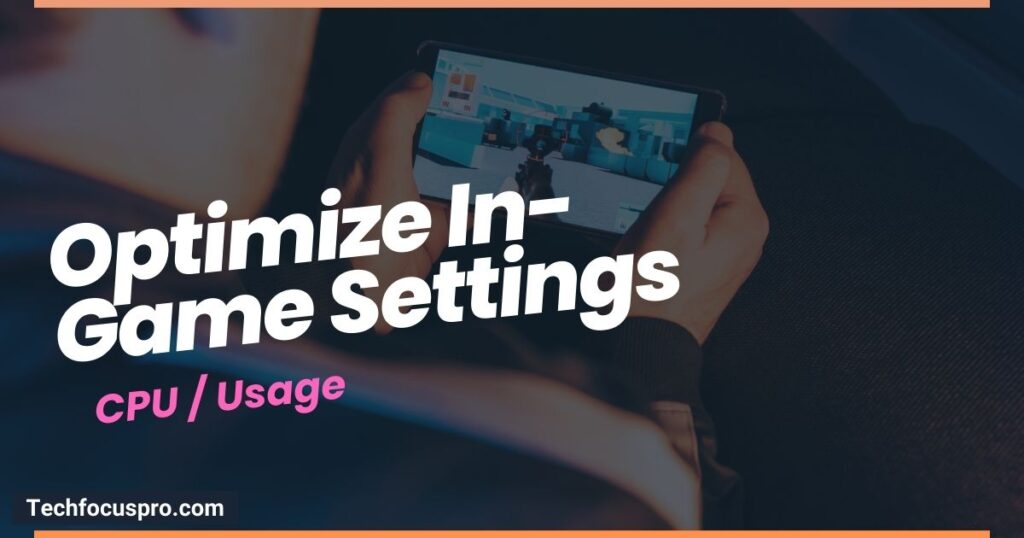
Adjusting your game’s settings is a direct way to handle CPU usage. Not all games are formed equal, and neither are computers, which means squeezing your settings can significantly affect performance. Here are some key points to consider:
- Lower Graphics Settings: High-resolution textures and special effects (like shadows and reflections) can significantly strain your CPU and GPU. Dropping these settings can comfort the workload on your CPU, leading to slicker gameplay.
- Reduce the Resolution: Playing at a lower resolution can also help decrease CPU usage. While it might not look crisp, the performance improvement could be worth the trade-off.
- Cap the Frame Rate: Many games allow you to cap the frame rate. Doing so can prevent your system from overworking by trying to achieve higher FPS than necessary.
- Enable Full-Screen Mode: Running your game in full-screen mode (as opposed to a windowed or borderless window) can sometimes enhance performance by delivering the game complete control over the display.
You can balance performance and game quality by modifying these settings, guaranteeing a better and more efficient gaming experience despite utilizing less CPU power.
Close Background Applications
Close Background Applications: Running multiple background programs may significantly increase CPU utilization, affecting game performance.
Close any other open apps, especially resource-intensive ones, before opening your game. This contains web browsers, video streaming services, and some utility software. Open the Task Manager to see the apps that consume the most resources (Windows: Ctrl+Shift+Esc).
Focus on shutting down those unnecessary for your system’s operation or the game you’re about to play. This easy step can free up valuable CPU resources, providing a smoother gaming performance. Or, if you’re just looking for something light to play, try free browser games that don’t strain your CPU.
Set Game Priority

Set Game Priority: You can boost your gaming performance by changing the game’s priority in the system’s processes. By asking your operating system to prioritize your game over other running apps, you can ensure it gets more CPU attention and resources.
You can adjust the game’s priority by opening the Task Manager (Ctrl+Shift+Esc on Windows), locating the game’s process under the “Details” tab, right-clicking on it, and selecting “Set priority” to a higher value, such as “High”. Proceed with caution since an excessively high priority may cause system instability or impair the operation of other essential apps. This tweak is best used sparingly and only when experiencing significant performance issues.
Adjust Power Settings
Adjust Power Settings: Adjusting the power settings on your computer can have an extraordinary effect on gaming performance by handling how your system uses energy, especially for laptops.
- High-Performance Mode: Switching to a high-performance power plan prioritizes your computer’s performance over energy conservation. This setting ensures that your CPU runs at its total capacity when gaming.
- Disable Power Saving Features: Ensure that any power-saving features, such as CPU throttling and display dimming, are turned off. These features can hinder performance by reducing the resources available to your game.
- Plugged In for Laptops: If you’re gaming on a laptop, keep it plugged in. Running games on battery power often activates power-saving actions that can knowingly impact performance.
You can optimize the performance of your hardware and play games with a smoother, faster experience by modifying these power settings.
Prevent Overheating
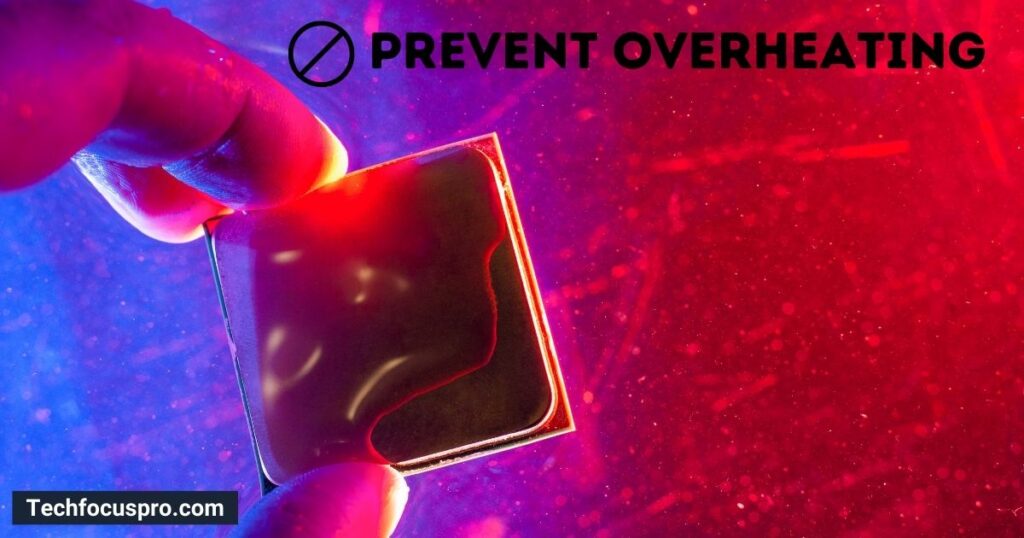
An often overlooked but critical aspect of keeping ideal gaming performance is preventing your system from overheating. High temperatures can lead to choking, where the CPU automatically reduces its speed to cool down, resulting in decreased game performance and stability issues. Here are some strategies to keep your system cool:
- Ensure Proper Ventilation: Ensure your computer has adequate space around it for air to circulate freely. Please verify that the internal fans are clear and keep them away from upholstered furniture such as beds and couches.
- Clean Your System: Dust accumulation can significantly obstruct airflow and insulate components, causing them to overheat. Maintaining ideal temperatures in your computer can be helped by routinely cleaning its inside and fans.
- Consider Cooling Solutions: If overheating persists, investing in additional cooling solutions, such as case fans, a better CPU cooler, or a liquid cooling system, can make a significant difference.
- Monitor Temperatures: Monitor your system’s temperatures using software tools. This helps you detect when your system is at risk of overheating, allowing you to take steps to avoid it.
Also Read: CPU Overheating How to Fix?
Overclock Your CPU
Overclock Your CPU: You can overclock your CPU to increase its clock speed beyond the manufacturer’s suggested performance level, which may improve gaming performance by allowing your processor to perform tasks faster. But continue carefully—overclocking may raise system temperature and strain your hardware, which, if done improperly, might decrease its lifespan.
To safely overclock your CPU, you should:
- Research Your CPU and Motherboard: Ensure they are both capable of overclocking. This capacity is not supported by all motherboards and processors.
- Use Reliable Software: Tools like Intel’s Extreme Tuning Utility (XTU) for Intel CPUs or AMD’s Ryzen Master for AMD CPUs can help you overclock within a safe environment.
- Monitor Temperatures: Keep a close eye on your CPU temperatures to avoid overheating. Utilize cooling solutions to manage any temperature increases.
- Start Slow: Incrementally increases the clock speed and test stability with each adjustment. This careful approach helps find a balance between performance and reliability.
Remember that overclocking has risks, even if it can unlock additional performance. Before going on, ensure your system is adequately cooled and the procedure feels comfortable.
Upgrade Your Hardware

Upgrade Your Hardware: Sometimes, updating the hardware on your computer is the most effective method to improve your gaming experience. Essential parts, including the GPU, CPU, RAM, and SSD, significantly impact performance. While upgrading to a faster CPU can improve gameplay’s responsiveness and smoothness, upgrading to a more powerful GPU can significantly boost graphical fidelity and frame rates.
More RAM makes Multitasking and game-loading speeds possible, and responsiveness can be substantially increased by moving from a hard drive to an SSD. Before updating, confirm that your system’s motherboard and power supply unit (PSU) can handle the extra power consumption. These improvements can change how much fun and performance you get from your games.
Defragment Your Hard Drive
Over time, files on your hard drive can become rambling, meaning they’re discrete across the drive. This fragmentation can slow down your computer, as it takes longer to read and write data not stored in the attached blocks. Defragmenting your hard preorders, I’ve put these files together, positioning them more professionally and improving your system’s overall performance.
If a player is utilizing an older system with an older hard drive, defragmenting the system can help them have a smoother gaming experience and quicker game loading times. However, defragmentation is only helpful for Hard Disk Drives (HDDs) and should not be used on SSDs because it reduces SSD lifespan without improving performance.
Most modern operating systems automatically defragment hard drives regularly, but you can do it manually if needed. Before doing any system maintenance, including defragmentation, ensure you have backed up any important information.
Scan for Malware
Malware can significantly beat system performance in gaming, leading to trying lags and glitches during gameplay. Malicious Software can use up essential system resources and compromise the security of personal data. Maintaining a disinfected, effective gaming environment requires routine virus screening.
To effectively combat malware, consider the following practices:
- Use Reputable Antivirus Software: Invest in trusted antivirus software to continuously monitor and protect your system from threats.
- Keep Software Updated: Ensure that your operating system and all applications are up-to-date, as updates often include security patches for newly discovered vulnerabilities.
- Be Cautious with Downloads: Exercise caution when downloading files or clicking on links, especially from unknown or untrusted sources. This is a common way malware is introduced to systems.
- Regular Scans: Schedule comprehensive scans of your system to identify and remove any malicious software that may have slipped through your defenses.
By proactively looking for and removing malware, you can stop uncomfortable interruptions and ensure optimal performance from your gaming PC.
What are the Benefits to Reduce CPU Usage While Gaming?
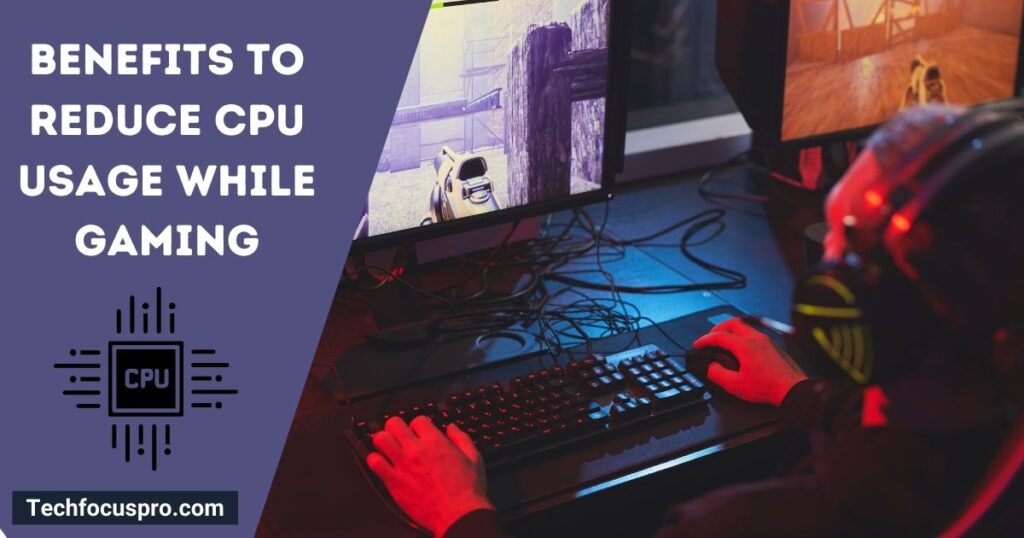
The following are some notable advantages of effectively controlling the burden on your CPU:
Improves Game Performance
CPU can handle fewer tasks, which frees up more resources for your game and enhances frame rates and delay times. This optimization is crucial for maintaining a competitive edge in fast-paced games.
Lowers System Temperature
Excessive CPU utilization can lead to overheating in your system, which might result in performance decline. Managing CPU load helps maintain a more excellent system, preventing these issues.
Extends Hardware Lifespan
Consistently operating at high temperatures and loads can shorten your CPU’s lifespan. By reducing the stress on your processor, you’re contributing to the longevity of your hardware components.
Saves Energy
Lower CPU usage translates to lower power consumption, which benefits your electricity bill and the environment. Gaming setups, especially high-end ones, can be power-intensive, so optimizing usage is wise.
Enhances Multitasking
You have more CPU headroom to run other apps simultaneously when your game isn’t using up all of it. This is especially helpful for gamers or streamers who want to use voice chat, listen to music, or keep their guides open on a second display without compromising gameplay.
You can guarantee a more effortless and fluid gaming experience and safeguard your investment in your gaming system by reducing the CPU load during gameplay.
FAQs
Why is my CPU usage 100% when playing games?
There are many reasons why, when you’re gaming, your CPU utilization might rise to 100%. It can be because you’re playing a game that’s too demanding on your processor, too many background apps or processes are open, or there might be a sign of infection. It’s essential to look for overheating problems since thermal choking might result in high CPU utilization.
How do I reduce 100% CPU usage?
A: Reducing 100% CPU usage involves a few steps. First, close unnecessary background applications and services that consume CPU resources. Update your game and graphics drivers to the latest versions for optimal performance and compatibility. Consider lowering game settings, especially those heavily impacting CPU usage, like draw distance or NPC density.
Does reducing CPU usage really improve game performance?
Lowering CPU usage can significantly enhance game performance by allocating more system resources to your game, reducing lag and improving frame rates.
Is it necessary to constantly update my gaming setup?
Regular updates are essential for maintaining optimal performance and security, but you can still upgrade your hardware constantly. Focus on software updates and consider hardware upgrades when your current setup no longer meets your gaming needs.
How can I effectively cool down my system?
Confirm your system has adequate ventilation, clean the fans often, and consider using cooling solutions like further fans or liquid cooling systems, particularly if you’re experiencing overheating issues.
How often should I defragment my hard drive?
If you’re using a traditional hard drive (HDD), it’s recommended to defragment once every month or two. However, modern operating systems usually handle this automatically. Remember, SSDs should not be defragmented.
Can antivirus software affect gaming performance?
Antivirus software is essential for protecting your system but can sometimes affect performance. Using gaming mode (if available) is advised during gameplay or scheduling scans for when you’re not gaming.
Final Remarks
Keeping a balanced system up and running pays off in terms of durability, enjoyment, and performance.
We constantly search for the next level and an advantage as players. You’re improving your gaming experience by implementing these recommendations, not just your PC. The search for game mastery never ends, whether it’s by ideally eliminating enemies or smoothly navigating vast online worlds. Above all, enjoy the ride and maintain your curiosity and knowledge.






